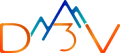Generating summary…
When I first started building CI/CD pipelines on Google Cloud, it felt like trying to choreograph a dance without music. You know the drill: you wire up a few scripts here, click around in the console there, and pray that your staging and production environments don’t drift apart. Over time, though, I learned that with the right GCP building blocks and a clear pipeline design, you can go from “it sort of works” to “it just works”—every single time. In this guide, I’ll walk you through how to craft a modern, reliable CI/CD pipeline on GCP, sharing the lessons I picked up along the way.
Why CI/CD Isn’t Optional Anymore
Let’s be honest: manual deployments are a ticking time bomb. Every late‑night console click opens the door for human error. Maybe you push the wrong image tag or forget to flip a flag—and suddenly your production site goes dark. CI/CD changes the game by automating every step from commit to production. You get:
- Instant feedback. As soon as you push code, automated builds and tests kick off. You know within minutes if something’s broken.
- Repeatable processes. The same pipeline that builds your staging app is used for production too. No more “Oh, this only happened in prod.”
- Safer rollouts. Canary deployments and automated rollbacks mean you can test in small chunks before letting the world see your new feature.
- Team alignment. When everything’s in code—pipeline definitions, test scripts, deployment configs—developers, QA, and operations all speak the same language.
The GCP Toolkit: Your CI/CD Best Friends
Google Cloud doesn’t force you into a one‑size‑fits‑all solution. You get a menu of managed services that you can mix and match:
- Cloud Source Repositories (CSR). A built‑in Git host, if you don’t want to spin up GitHub or GitLab.
- Cloud Build. The workhorse that runs your builds and tests in disposable containers. You tell it what to do in a cloudbuild.yaml file, and it handles the rest.
- Artifact Registry. Your private registry for Docker images (and other package types). Lock it down with IAM so only your pipeline can push and pull.
- Cloud Deploy. A purpose‑built CD tool for progressive rollouts—blue/green, canary, rolling updates—the works.
- Cloud Run & GKE. Whether you’re running serverless containers or full Kubernetes clusters, these platforms are your deployment targets.
- Optional Extras. If you crave more customization, you can layer on Spinnaker or Tekton, but for most teams, the native GCP tools hit the sweet spot.
Roughing Out Your Pipeline Blueprint
Before you dive into YAML and build steps, sketch out the stages you’ll need. Here’s a pattern I use:
- Source → Trigger. Developer pushes code to main or opens a pull request. A Cloud Build trigger wakes up.
- Build & Unit Test. Compile your code, run unit tests, and package artifacts (Docker images, JARs, whatever).
- Static Analysis. Tools like gosec, tfsec, or SonarQube scan for obvious vulnerabilities or policy violations.
- Publish Artifacts. Push images to Artifact Registry; record metadata in a storage bucket or database.
- Integration Tests. Deploy to a staging namespace or service, then kick off integration and end‑to‑end tests.
- Approval Gate. Maybe a quick manual review in Slack or an automated smoke test—whatever your team needs for confidence.
- Production Rollout. Trigger Cloud Deploy to do a canary or blue/green rollout, monitor health, and automatically roll back on failure.
- Post‑Deploy Checks. Run smoke tests, analyze logs, and alert the team if something looks off.
Mapping this out on a whiteboard (or in a shared doc) helps everyone understand the flow before you write a single line of pipeline code.
Hands‑On Example: A Simple Web App to Cloud Run
Let’s get concrete. Imagine a small Node.js app you want to deploy to Cloud Run. Here’s how I’d wire up cloudbuild.yaml:
[yaml]
steps:
# 1. Build and test
- name: 'gcr.io/cloud-builders/npm'
args: ['install']
- name: 'gcr.io/cloud-builders/npm'
args: ['test']
# 2. Build container
- name: 'gcr.io/cloud-builders/docker'
args:
- build
- '-t'
- 'us-central1-docker.pkg.dev/my-project/webapp:$SHORT_SHA'
- '.'
# 3. Push image
- name: 'gcr.io/cloud-builders/docker'
args: ['push', 'us-central1-docker.pkg.dev/my-project/webapp:$SHORT_SHA']
# 4. Deploy to Cloud Run
- name: 'gcr.io/google.com/cloudsdktool/cloud-sdk'
entrypoint: gcloud
args:
- run
- deploy
- webapp
- '--image'
- 'us-central1-docker.pkg.dev/my-project/webapp:$SHORT_SHA'
- '--region'
- 'us-central1'
- '--platform'
- 'managed'
- '--quiet'
images:
- 'us-central1-docker.pkg.dev/my-project/webapp:$SHORT_SHA'
A couple things to note:
- I always include npm test (or your preferred test runner) before building the container. Catch failures as early as possible.
- Using $SHORT_SHA in the image tag ties each build back to a specific commit. If you ever need to roll back, you have the exact image.
- The –quiet flag in the deploy step means your pipeline doesn’t stall waiting for interactive prompts.
Once this file is in your repo, head into the Cloud Console, set up a trigger on your main branch, and you’re off to the races. Every push spins through those steps automatically.
Branching & Environment Hygiene
I’ve worked on teams where every feature branch spawned its own temporary environment—and tear‑down scripts were a lifesaver. Here’s a simple naming convention I like:
- Feature branches:
feature/awesome-button→ deploy to dev-awesome-button environment - Main/staging:
main →deploy tostaging - Production:
releaseormaintag → deploy toprod
In your cloudbuild.yaml, you can use substitutions to switch targets based on branch:
[yaml]
substitutions:
_ENV: '${BRANCH_NAME=="main"?"staging":"dev-${BRANCH_NAME}"}'
That way, you don’t need multiple pipeline configs cluttering your repo.
Safety Nets & Security Checks
A pipeline is only as good as its guardrails. Here’s what I layer in:
- Static IaC checks. Running
tfsecorcheckovon Terraform code catches misconfigurations before they hit production. - Secret scanning. Tools like
gitleaksrun during the build to stop accidental key leaks. - Image vulnerability scans. Enable the Container Analysis API so Cloud Build can block images with critical CVEs.
- IAM least privilege. Lock down your Cloud Build service account so it only has the roles it needs—no more, no less.
- Policy enforcement. Use Organization Policies to ban public IPs on prod VMs or enforce resource labels.
By baking these checks into your CI stage, you turn a pipeline into a safety net, not just an assembly line.
Observability & Notifications
After deployment, you want eyes on your system. I usually set up:
- Cloud Monitoring dashboards for build durations, test failure rates, and deployment health.
- Alerting policies that ping our Slack channel if builds hang or error rates spike post‑deploy.
- Audit logs shipped to BigQuery so we can run ad‑hoc queries on who deployed what and when.
In cloudbuild.yaml, you can publish Pub/Sub notifications—so your ops team gets real‑time alerts in Slack or PagerDuty:
[yaml]
notifications:
- filter: build.status == "FAILURE"
slack:
webhook: https://hooks.slack.com/services/ABC/DEF/123
channel: "#ci-cd-alerts"
text: "CI build for ${REPO_NAME}/${BRANCH_NAME} failed. Check it here: ${BUILD_LOG_URL}"
Having that immediate visibility means you’re not the last to know when something breaks.
Scaling Up: Advanced Patterns
Once you’ve nailed the basics, try:
- Blue/green deploys with Cloud Deploy to eliminate downtime entirely.
- Multi‑region pipelines that push to secondary regions for disaster recovery tests.
- Machine learning triggers that retrain models in Vertex AI whenever new data lands.
- GitOps with Config Connector and Argo CD, treating GCP resources themselves as code.
Each layer adds complexity, but if you’ve got a rock‑solid foundation—and a healthy dose of pipeline tests—you’ll thank yourself later.
Wrapping Up
Building a modern CI/CD pipeline on GCP isn’t a one‑and‑done project—it’s an evolution. Start with the essentials: automated builds, tests, and a simple deploy. Then, as your team grows and your apps get more traffic, layer in safety checks, progressive rollouts, and multi‑region strategies. The real magic happens when developers trust the pipeline so much that releases go out at the push of a button—no hand‑holding required. That’s when you know you’ve achieved true automation.